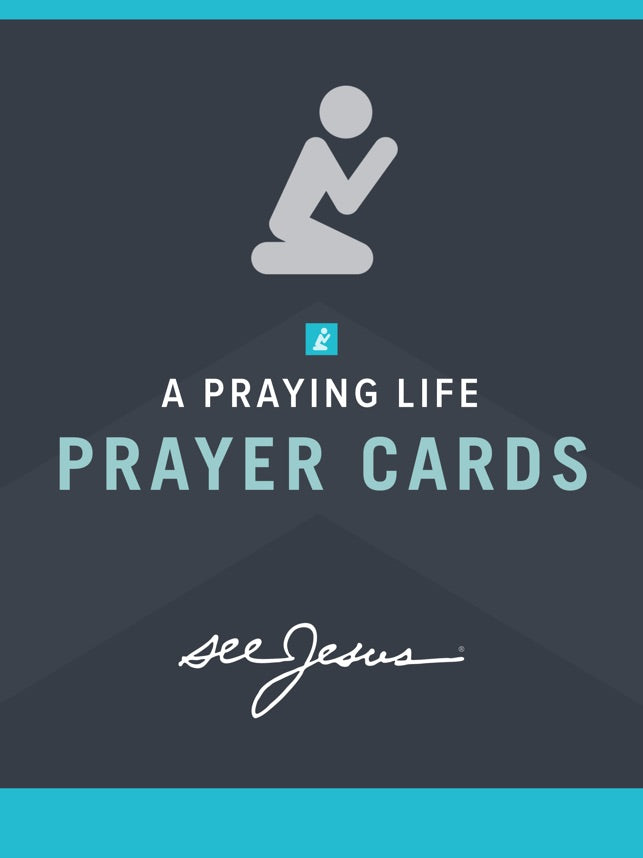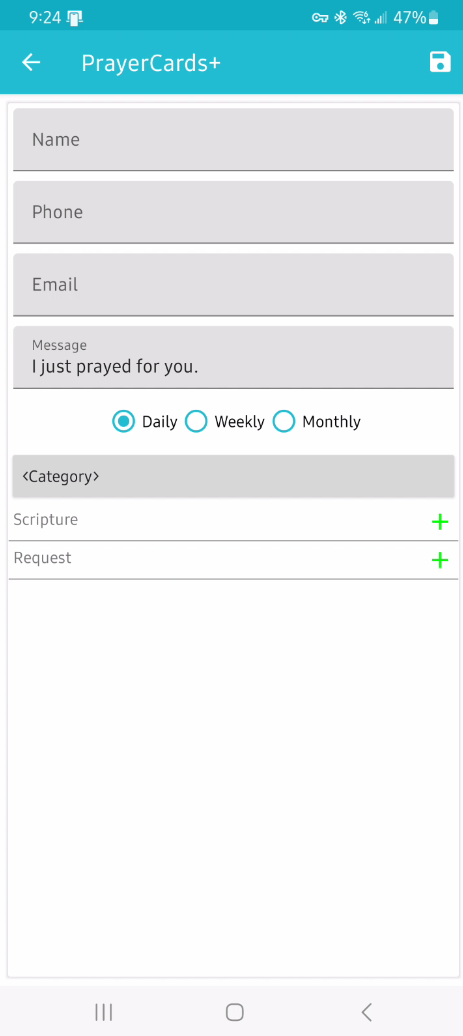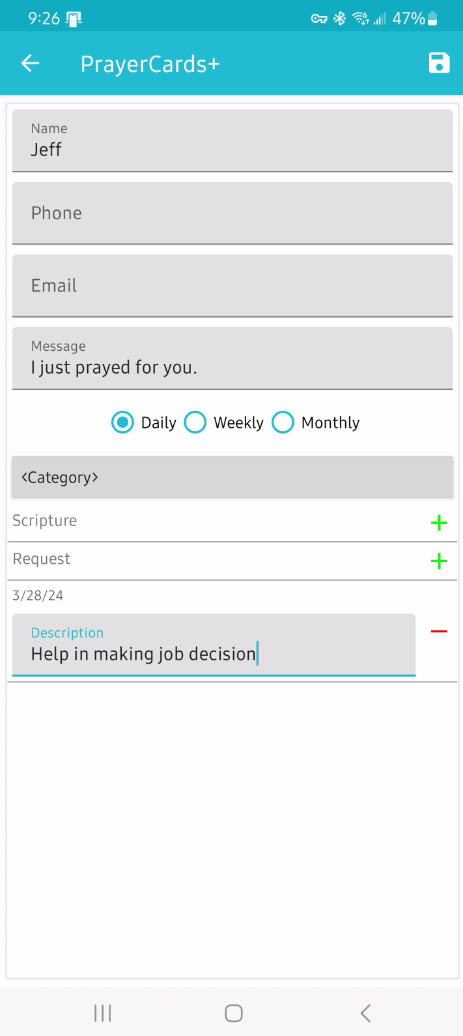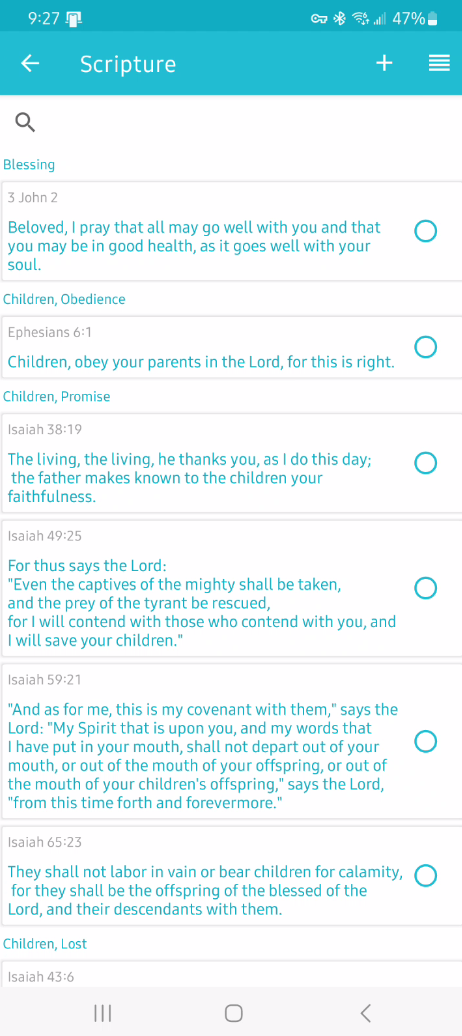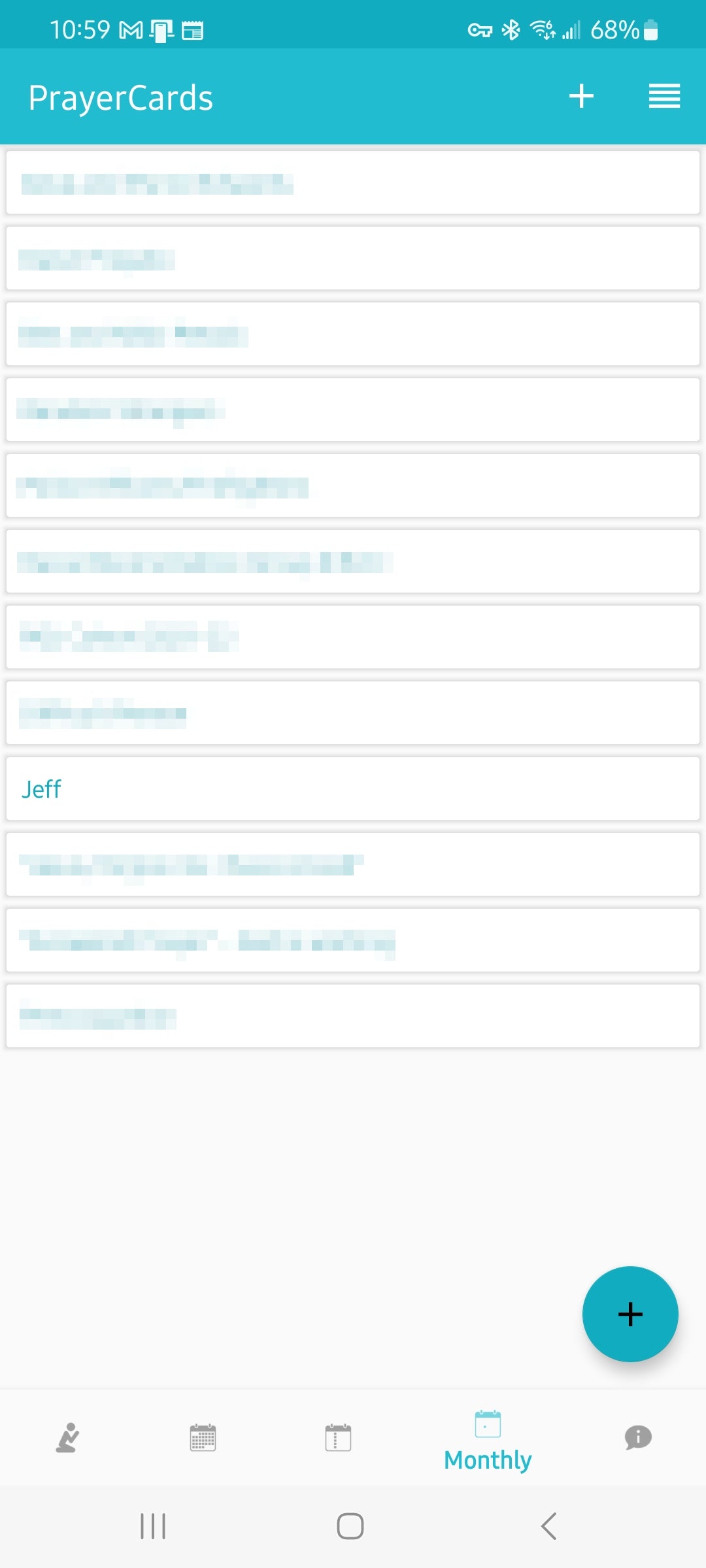What's New?
- We've added a search bar to help you browse your cards. You can search by tapping All, Daily, Weekly, or Monthly.
- Type in any word you can remember and the app will show you all available results.
Creating a Prayer Card
Marking a Card as "Prayed"
Adding Requests to a Prayer Card
Adding Scriptures
Deleting a Prayer Card
Archiving a Request
Questions
We welcome all questions related to this app. Please submit yours below.